Notifications are managed at the browser level, so you’ll need to allow Agent.so specifically. After unblocking, refresh the page on Agent.so and try enabling notifications again.
Click the three-dot menu (More) at the top right corner.
Select Settings.
In the left sidebar, click Privacy and security.
Click Site Settings.
Scroll down and select Notifications.
Under Default behavior, choose Sites can ask to send notifications to allow sites to request permission to send notifications.
You can also manage specific sites by allowing or blocking notifications individually.
Additionally, ensure that Chrome notifications are enabled in your system settings:
On Windows, go to Settings > System > Notifications & actions.
Find Google Chrome in the list and make sure notifications are turned on for it.

Click the padlock in the address bar.
Click the arrow in the Site Information drop-down panel.
Click More information in the next panel to bring up the Page Info window.
Click the Permissions tab.
Under Send Notifications, choose a notification option: Always Ask, Allow or Block. If your choices are grayed out, deselect the Use Default checkbox.
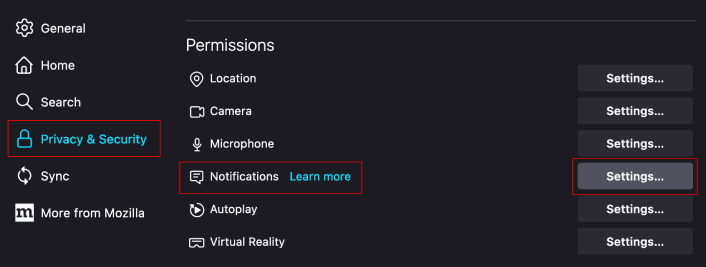
Open System Settings: Click the Apple menu and select System Settings (or System Preferences on older macOS versions).
Go to Notifications: In System Settings, click Notifications in the sidebar.
Find Safari: Scroll through the list of apps and select Safari.
Allow Notifications: Toggle on Allow Notifications for Safari. You can also customize how notifications appear (banners, alerts, sounds, etc.).
Manage Website Permissions: When you visit a website that wants to send notifications, Safari will prompt you to allow or block notifications. You can manage these permissions by going to Safari Preferences > Websites > Notifications, where you can allow or deny specific sites

If you’re using Opera, Brave, or Vivaldi, follow the Chrome steps since they’re Chromium-based.
After unblocking, refresh Agent.so and try enabling notifications again. Your browser may ask for permission, so select "Allow."
If it still doesn’t work, clear your cache, update your browser, or check for extensions that might block permissions.
If you run into issues, contact us and we’ll figure it out together!